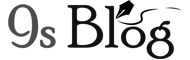This defender is not the as sophisticated tool as other third-party security tools. But, it works great to keep your system protected if there arise any security issue. However, sometimes its users can face issue while trying to activate on Windows Defender on the Windows 10 PC. It becomes unable to turn on Windows Defender. If you’re trying to switch on the Windows Defender, then you may face this error: “Windows Defender has been turned off, and it isn’t monitoring your computer”.
Fix 1 – Uninstall Third-party Antivirus Program
This is the most common reason why unable to turn on Windows Defender if there is a third-party anti-virus program on your system. Because the Windows OS is simply designed that can detect the presence of any multiple security software. And if it finds any other similar program that makes disabled on your PC. So, if you have multiple security programs that run on your system, then you may face this issue. It also can slow down your PC. For this reason, if you have any third-party antivirus program installed on your PC, then you must uninstall them completely prior to switch on the Windows Defender. So, follow the below steps to resolve this issue:
- At first, you have to press the “Windows Key +R”, type “control panel” in the Run window and then press “Enter” to open your Control Panel.
- You have to click “Programs” and then select “Programs and Features”.
- Now, you need to check the third-party antivirus tool or security scanner installed on your PC and uninstall it.

- After completion of the uninstalling the third-party antivirus program, restart your PC and try to switch to Windows Defender and then check if it fixes the problem.
Fix 2 – Completely Remove Partial Uninstalling
Are you still unable to switch on the Windows Defender? So, if you’re not able to fix the issue with above method, then have a try with this one. Because partial uninstalling of any anti-virus program or files that causes failure to turn on the Windows Defender. Sometimes, after uninstalling all anti-virus tools, you may leave some related files which may cause this problem. But, luckily, most of the third-party anti-virus makers provide its cleaning programs for the respective tools. I have made a list of commonly used cleaning tools that can help to clean your anti-virus program entirely. You can comment if you need more tools, I shall add them to this list:
Do comment if you need any other tool, I shall add them to the list.
Kaspersky Product Removal Tool
So, download any of them to clean your anti-virus tools, which allow uninstalling completely the third-party antivirus program from your PC.
Fix 3: Use cmd to enable Windows Defender
If you get this error unable to turn on Windows Defender, then you can try the command prompt to enable it. So, follow the below steps so you can do it:
- At first, you have to right-click on “Start” and then you need to select “Command Prompt (Admin)”.

- When the command prompt comes, type the following command line and then press “Enter”. sc start WinDefend enable
- Now, you have to check your system tray and this way your Windows defender should be enabled.
Fix 4 – Set as Automatic of the Windows Defender Services
If you turn on the automatic option of the Windows Defender, then you can turn it on in Microsoft Services or Microsoft Management Console. So, do the following if you want to turn automatic on.
- At first, you have to press “Windows Key + R”.
- You need to type “services.MSC and then press “Enter”.
- Now, you have to scroll down and look for the “Windows Defender Services”.
- You need to right-click on Windows Defender Services and then select “Properties”.

- Set Startup type to “Automatic” in the properties options.

- You have to click “Apply” and then click “OK”.
- By clicking the right-click again on the “Windows Defender services” select “Start”.
- You need to press “Windows Key + Q” and search the Windows Defender and then open it.

- Just click “Settings” and make sure that “Real-time Protection” is turned on.
Fix 5: Check Incorrect Date and Time
Because you’re unable to turn on Windows Defender if you set any wrong date and time on your system. For this incorrect date and time, you also may fall in an issue while surfing in the web. So, you must make it right and follow the below steps to do it:
At first, you have to click on Date and Time settings that come at the bottom right of your PC taskbar.
You must ensure your correct date and time.
Also, you have to set Time Zone to automatic.
Other Method to fix unable to turn on Windows Defender error
Update Windows: You have completed if there is any pending Windows update available because it makes the error unable to turn on Windows Defender. It may take several minutes to some hours, which depends on the speed of your internet and PC hardware. After completing the installation, try to get on the Windows Defender and check if it fixes the error.
Update Windows Defender: While you update your Windows, you must ensure that you also update the Windows Defender if there is the latest version is pending for download.
Use System Restore Point: As the Windows creates the System Restore point if you make any large change to the PC. As a result, if you get the error unable to turn on Windows Defender after installation or uninstalling anything, and then try to use the system restore point. It can resolve your problem when you can’t run the Windows Defender.
You can follow this content How to Use Dynamic Lock to Automatically Lock the Windows PC? You have to jump to the last part of the linked article for more info.